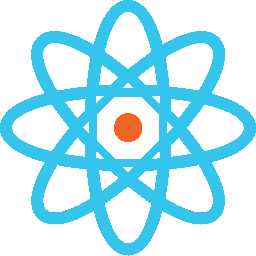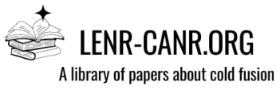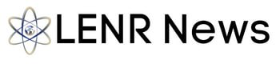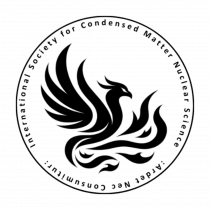I urge all researchers to digitize your old papers and data. Here are some notes about how to do this.
I have scanned many old papers and some books at LENR-CANR.org. I used an old HP flatbed scanner with a page feeder attachment. In some cases I sent books to be scanned here: https://1dollarscan.com/ They charge $1 per 100 pages.
For people who have file cabinets full of paper, with thousands of sheets, in the past, I recommended taking papers to Office Depot or someplace. Last month I bought a new scanner, an EPSON ES-400 for $270. I recommend it. I scanned over 1,200 pages in a few days. One and a half file drawers full.
This is much faster than the old HP, and it works much better. You still need a flatbed scanner for some types of documents, and for photos and detailed graphs. You can get one for $70.
The ES-400 is not only fast. It scans both sides. It handles beat up old papers. It automatically adjusts to all kinds of paper sizes, such as business cards, or a long, narrow newspaper clipping. It automatically selects color, grayscale or black and white. It produces images or Searchable PDF files with built-in OCR. I scanned a couple of small books, by breaking apart the pages and cutting off the spine. Photos come out okay, but as I said, a flatbed scanner is better for them.
With any kind of scanner, always set the resolution at 300 dpi or better. For photos, make it 600 dpi or better. For papers with ordinary text, OCR usually works best at 300 dpi. Text printed in a small font might work better at 600 dpi. Do some tests to find out. With the ES-400, you might scan at 300 dpi, then 600 dpi, then compare the results. Do this by scanning into searchable PDF files, and then use Acrobat to convert the two files into Microsoft Word. You can compare Microsoft Word files with the Review, Compare feature. You can see which does a better job at OCR conversion. Here is a paragraph from Fusion Facts, March 1996. This is 300 dpi. There are no OCR errors, so there is no need for higher resolution. (In a few cases, I found there are more OCR errors at higher resolution, which makes no sense, but there it is.) The OCR preserved the bold text and italics.
"So, what went wrong? Well, as we readers of Fusion Facts can well imagine, the experiment was a large scale version of the Correa discharge tube or the Chernetskii self generating discharge device or the Spence device, all of which reveal excess power. The only difference was that the 'evacuated tube' was replaced by the rarified plasma state of the ionosphere, where there are as many positive ions and electrons. The space shuttle Columbia was, in fact, the cathode and the now-lost satellite was the anode. The cable was the power supply circuit and the intervening ionized space provided the discharge path."
A few recommendations --
1. Change the default resolution from 200 to 300 dpi. As I said, never scan a document at less than 300 dpi, with any scanner. (Except maybe old tax returns.)
2. Be sure you turn on the "Correct Document Skew: Paper and Contents Skew" option.
3. The document type auto detection works well, but for black and white documents with illustrations, you should set it to "gray." And then set it back to "auto."
4. BE SURE you remove all paperclips and staples! These may damage the machine. Cut the stapled corner with scissors, rather than pulling the staple out.
In another thread, I uploaded a sample document scanned with the ES-400: some pages from a magazine published in 1943. Here it is again. Science Digest 1943 extract.pdf Look at the comment about uranium on p. 21.